SKYRC charger D100neo
1.product presentation
The D100neo has independent dual channels and supports most model batteries on the market. The dual input design enables the D100neo to handle all kinds of charging scenarios. The charger not only continues the T1000's elegant interface design and powerful features, but also adds the SkyCharger app control, which can be upgraded through the Windows/mac operating system upper computer, with the current popular PD and QC3.0 fast charge output. To a greater extent to meet the charging needs of different users for different scenarios. The new design and the newly upgraded roller control make the charging operation more convenient and simple. Please read the instructions, warnings and safety tips carefully when using for the first time. Using the wrong charger or using the wrong method to charge the battery is very dangerous and can cause a fire or even an explosion.
The product schematic diagram is as follows:

2.button instruction
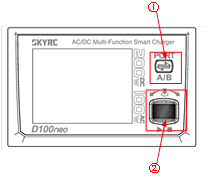
Port switch button: Switch between ports A and B.
Scroll button: Browse ports A and B in the main menu and tap to enter parameter Settings and confirm your choice. Scroll the wheel to select different menus or adjust parameters. Press and hold the wheel for two seconds to access the system Settings menu.
3.Power and battery connection
Connect to the power supply

Connecting battery
To avoid short circuits, be sure to connect the charging cable to the charger first and then to the battery. Reverse order when disconnecting.
LiPo battery with Balance adapter connection: For safety reasons, it is strongly recommended to use the Balance CHG mode to charge lithium batteries (LiPo, Lilon, LiFe, and LiHV) unless the battery does not have a balance connector. The battery balance connector must be connected to the charger via a black line aligned with the negative mark. Make sure the polarity is correct!

4.Lithium battery charging process
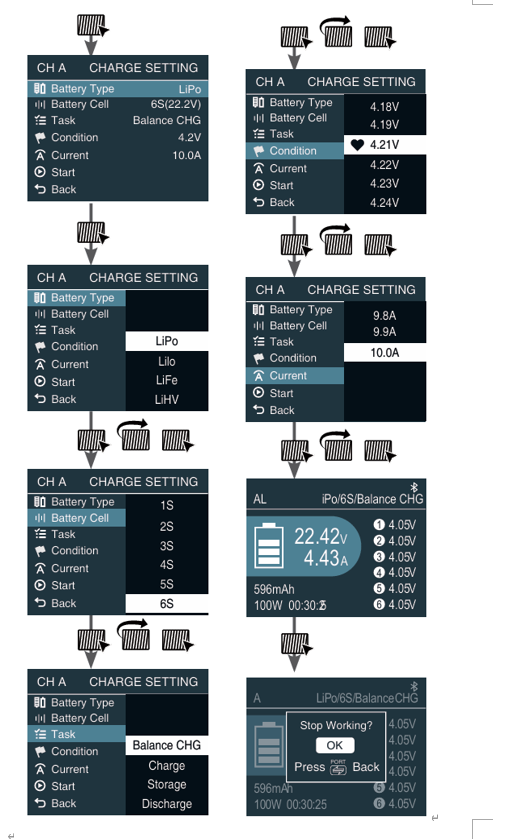
- Scroll to select a port and tap to confirm.
Tap the wheel to enter charging Settings.
- Select a battery type
Tap the wheel to bring up the Battery type menu, then scroll to select LiPo.
- Select the battery unit
Scroll to the battery cell to bring up the menu, then scroll to select the correct battery cell. Select "3S" when charging the 150 aircraft battery.
- Select a task
Scroll to tasks, bring up the menu and scroll to select work mode. Select Balance CHG.
- Select a condition
Scroll to "Condition", bring up the menu and select the terminal charge voltage.
- Set the charging/discharging current
Scroll to charge/discharge current, bring up the menu and scroll to select current. When charging 150 aircraft batteries, the current selection is between 1-2A.
7.Get started
Tap the roller to confirm and start the program.
- Stop
Short press the roller to stop the process. If you are sure to stop, press the roller again to confirm. If it does not stop, press the port button to return.