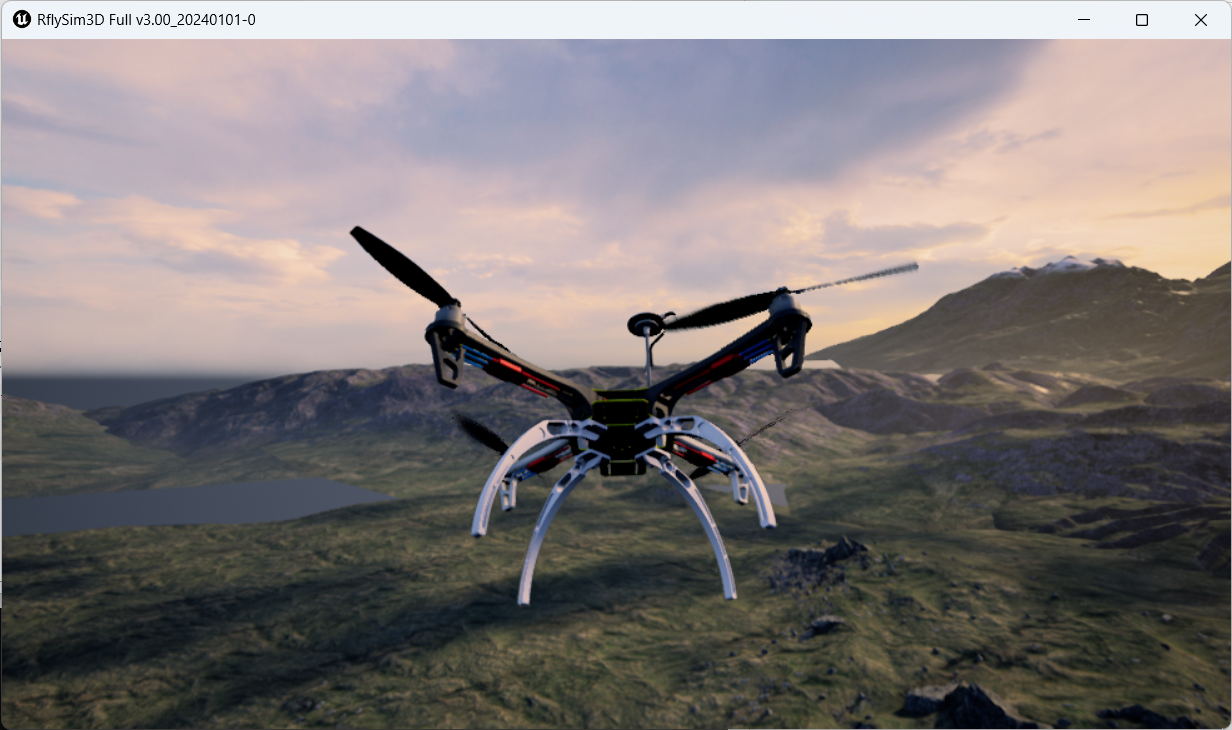The platform has long-term support for flight control introduction
1. Thunderbolt V5 nano
The V5 nano® is an autopilot designed by the CUAV® and PX4 teams for businesses or enthusiasts who are extremely space-sensitive but want to get the power of the V5. It is designed based on the Pixhawk FMUv5 standard and is perfectly compatible with PX4 and ArduPilot firmware. The V5 nano is designed to be smaller than the V5 Autopilot, but its performance is not compromised, and it is equipped with a high-performance STM32F765 processing chip, and it is equipped with four sets of full-interface isolation protection chips, which effectively avoid the problems of electrostatic breakdown and IO level incompatibility breakdown master. More information can be found at:https://www.cuav.net/v5-nano/.

2. RflySim configuration
Use the software installation configuration shown in the figure below and the hardware connection configuration shown in the figure below right.
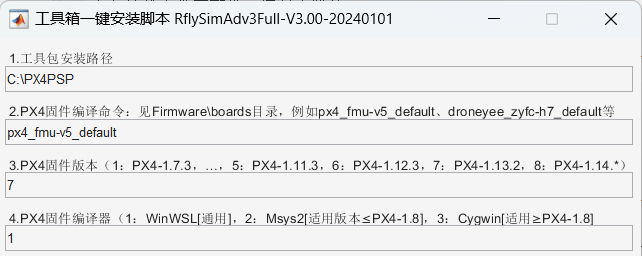
- Use the px4_fmu-v5_default compilation command.
- Use "7" :P X4 1.13.2 firmware.
- Use "1": WinWSL compiler.
3. Official firmware and restore
Open the QGC ground station and enter the following interface.
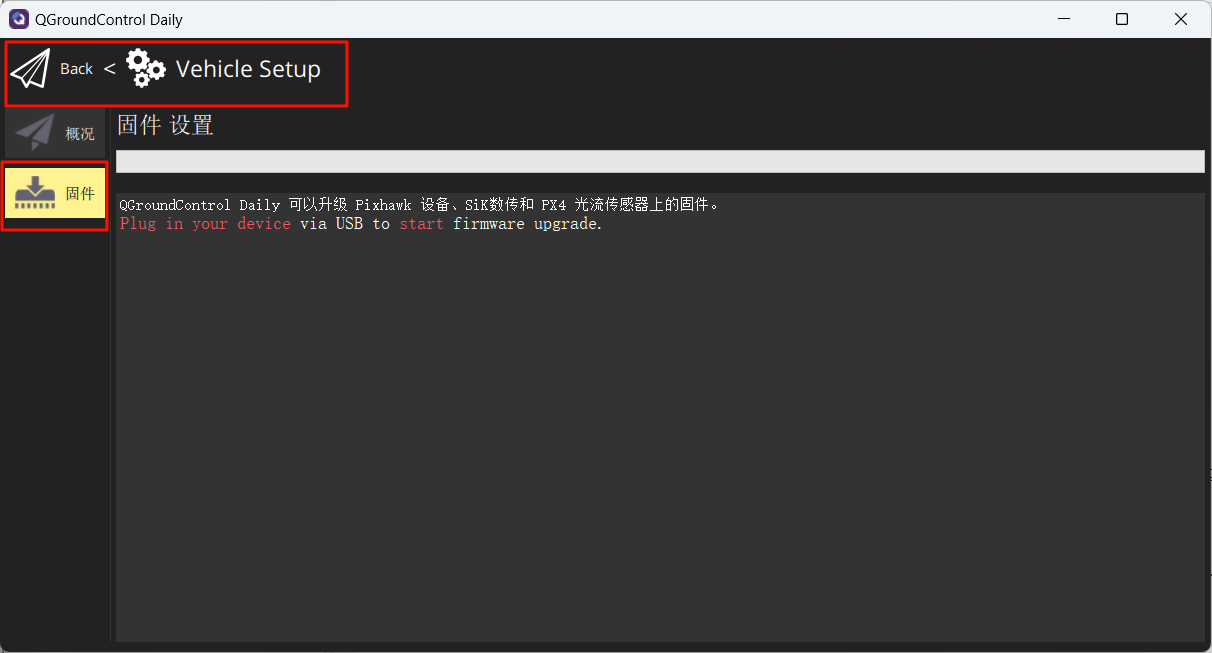
Link the flight controller to the computer, select the following in the pop-up interface, and select the burning firmware px4_fmu-v5_default.px4
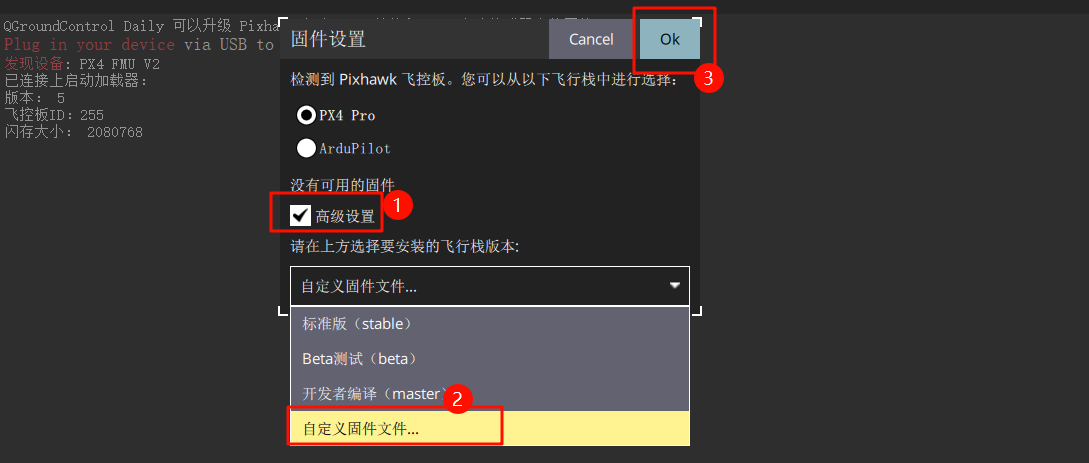
Wait for the burning to complete.
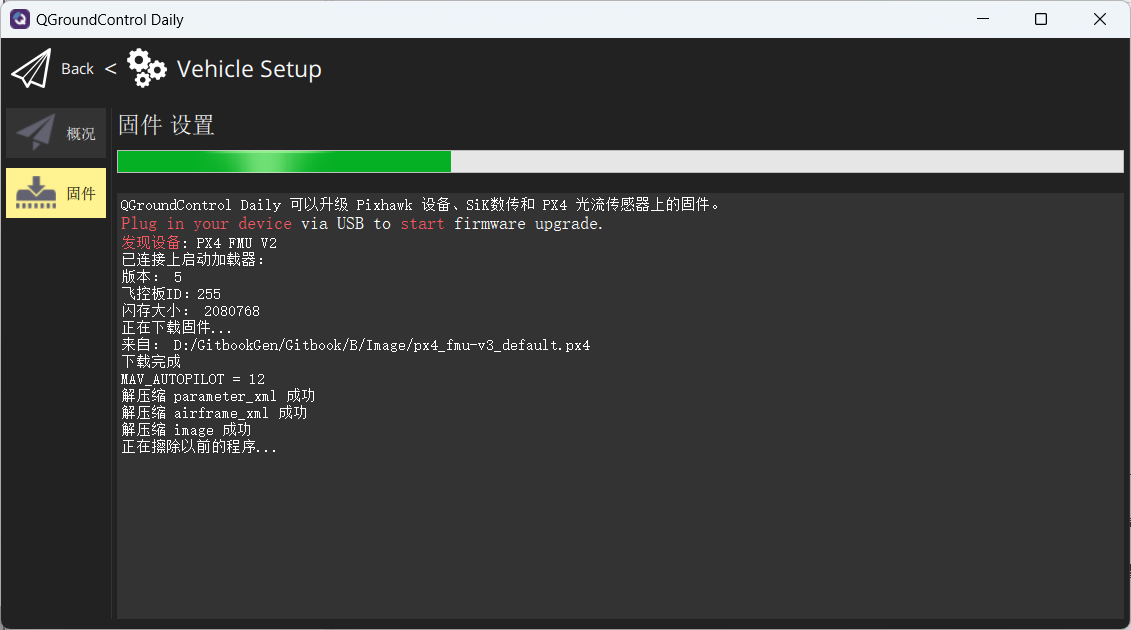
The parameters of the reset flight controller are the default values of the firmware.
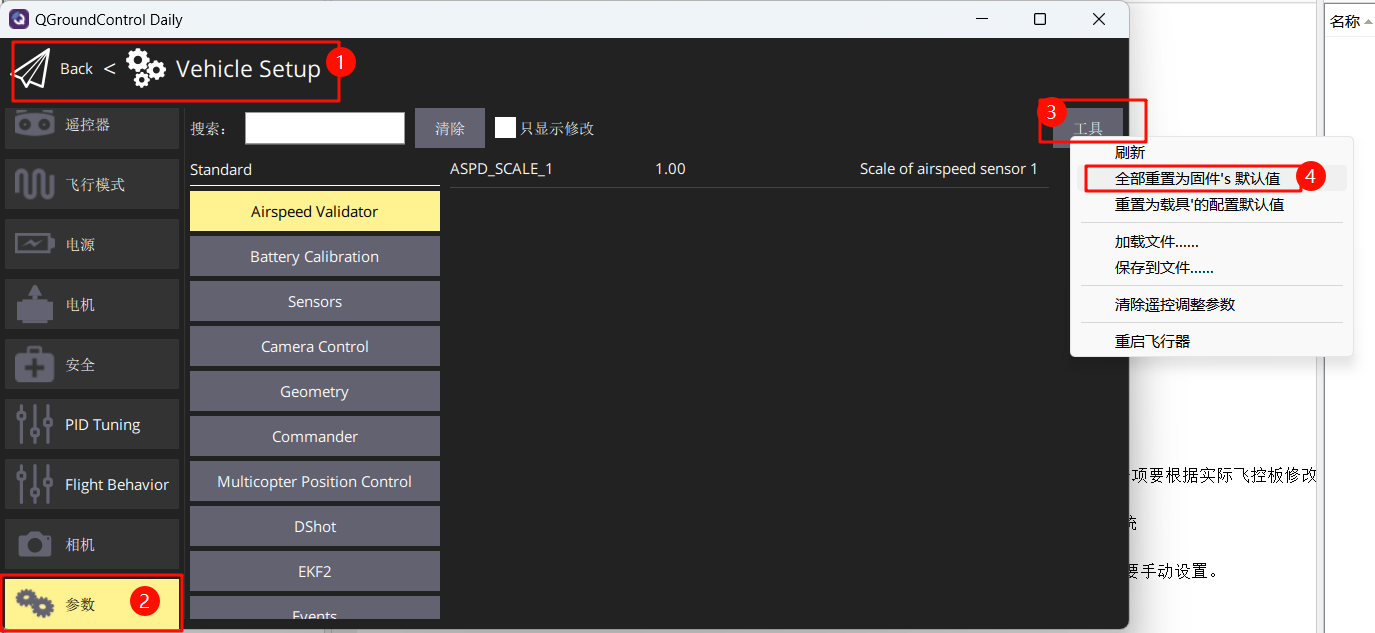
Set the rack to HIL Quadcopter X, scroll to the very top, click "Apply and Restart", and wait for the reboot to complete.
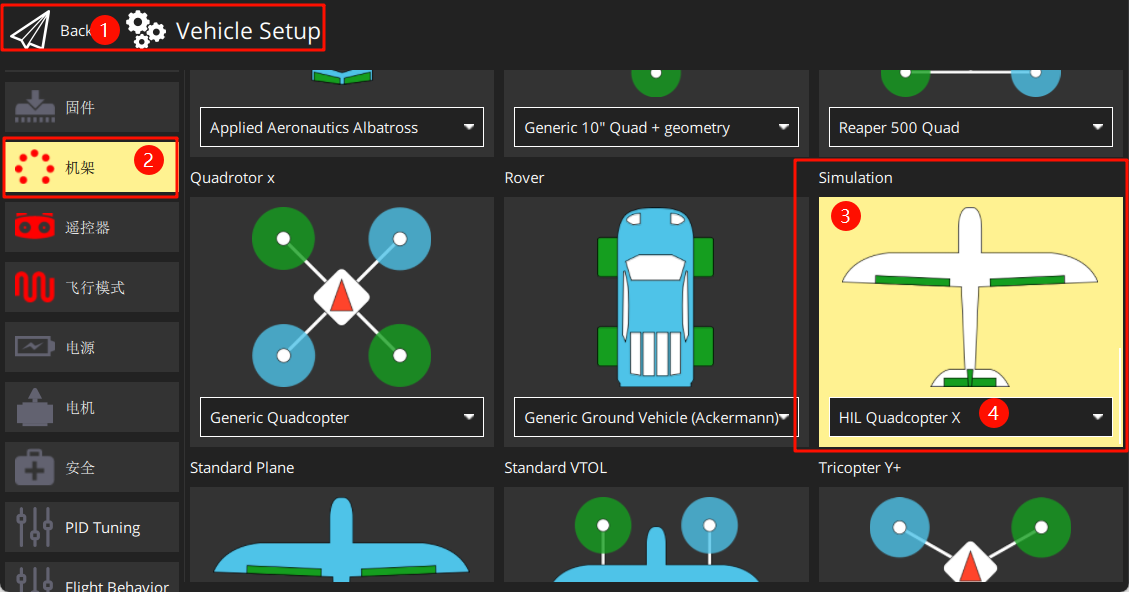
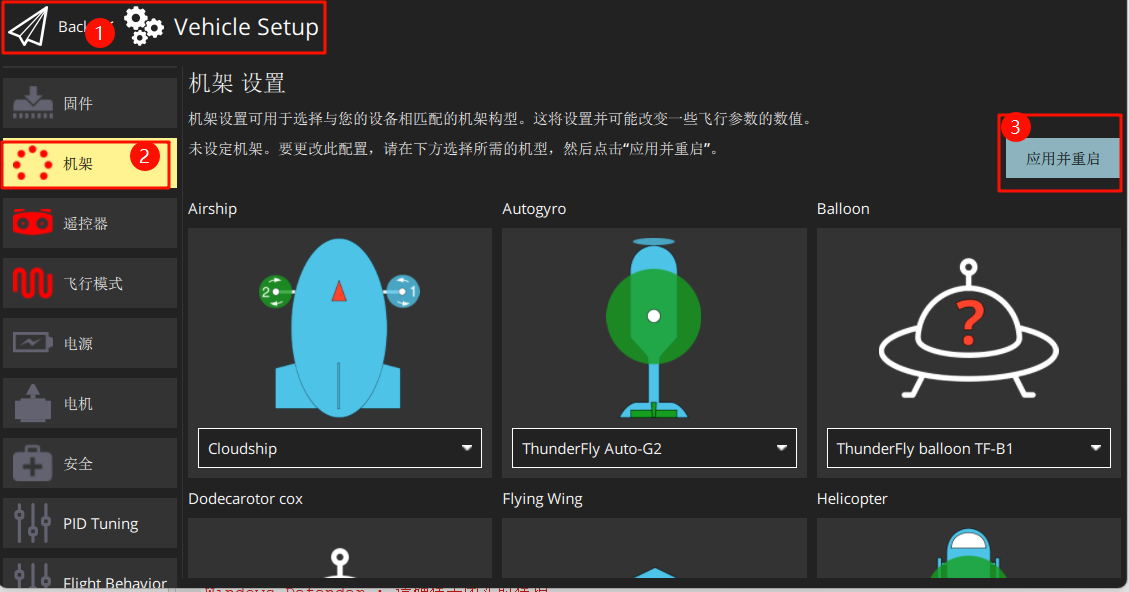
Link the receiver on the remote control (note the line sequence) and turn on the remote control. Follow the diagram to calibrate the remote control.
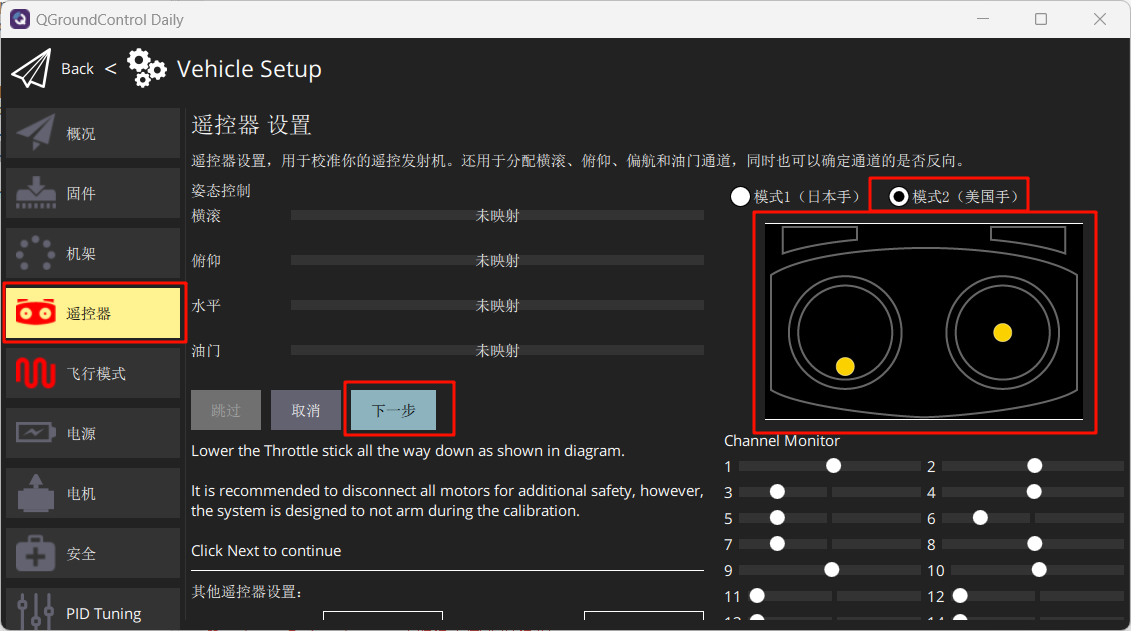
Set the airplane mode as shown in the figure below.
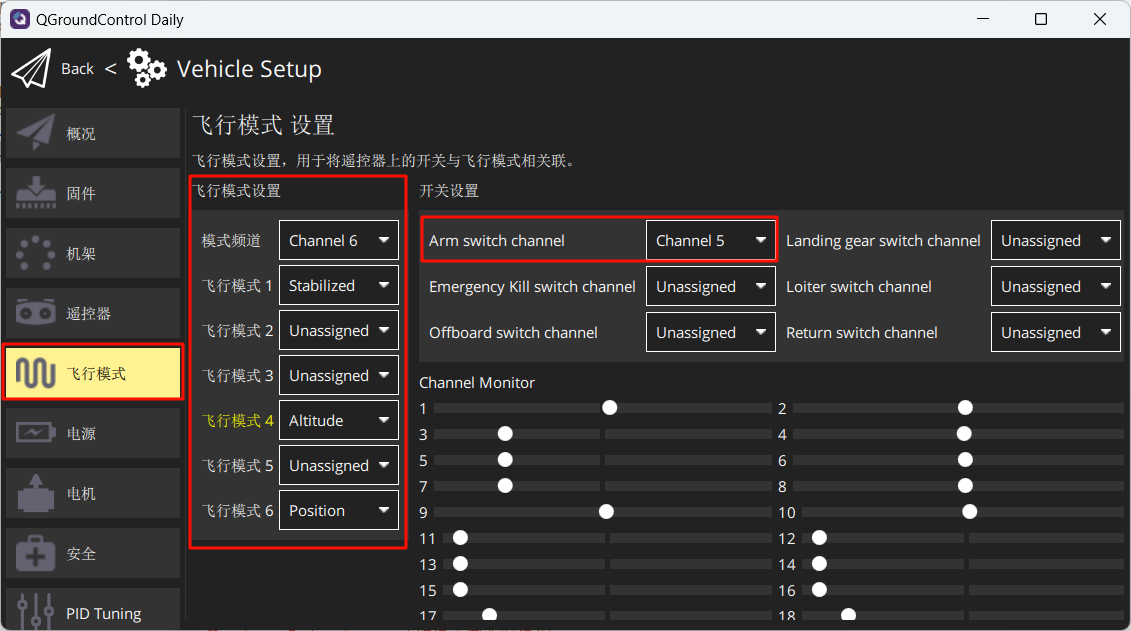
Set in Security to enable only hardware-in-the-loop emulation.
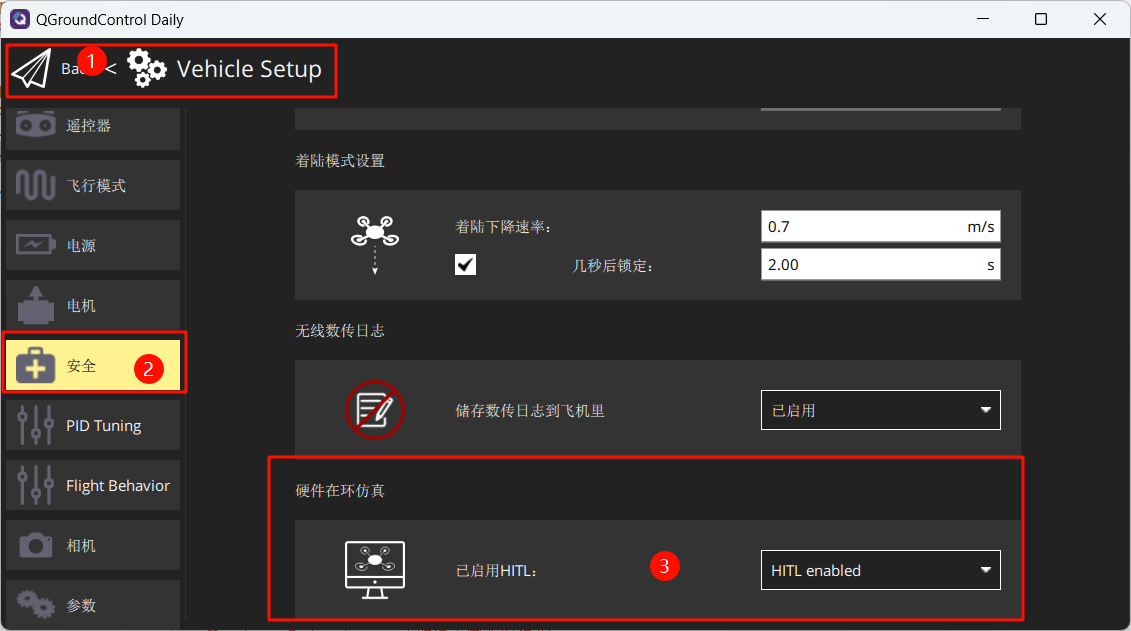
4. Start a hardware-in-the-loop (HIL) simulation
Once you have done the above settings, turn off QGC. Run the "[Installation directory]DesktopRflyToolsHITLRun.lnk script in administrator mode, and enter the port number of the flight controller (for example: 4) in the pop-up cmd dialog box.
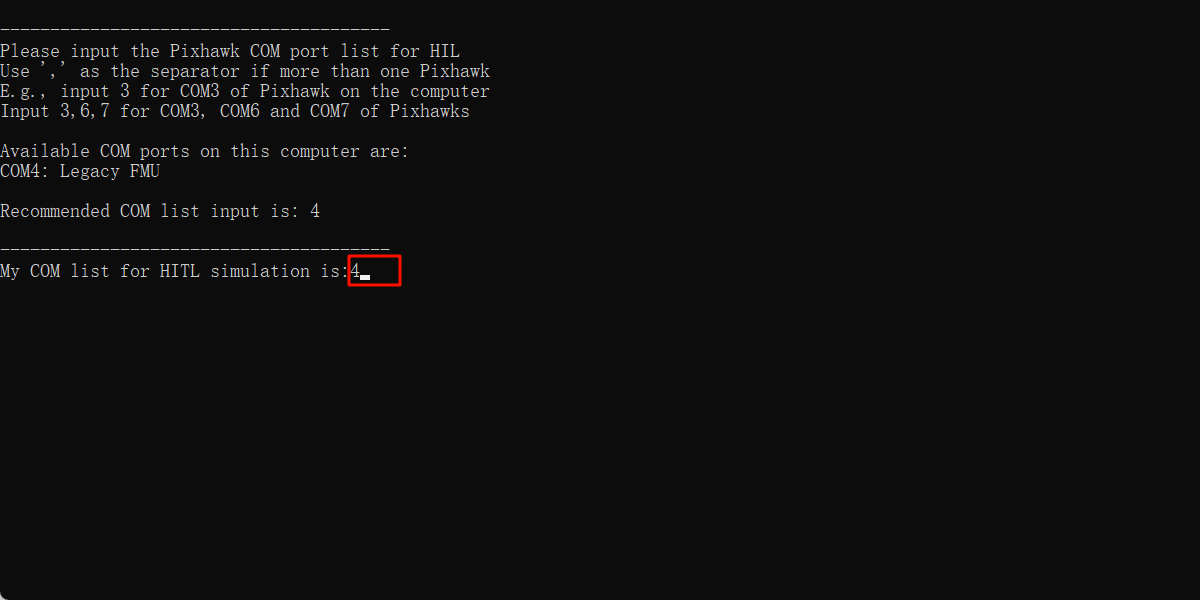
Wait for the bottom left corner of CopterSim to show: PX4: GPS 3D fixed & EKF initialization finished.
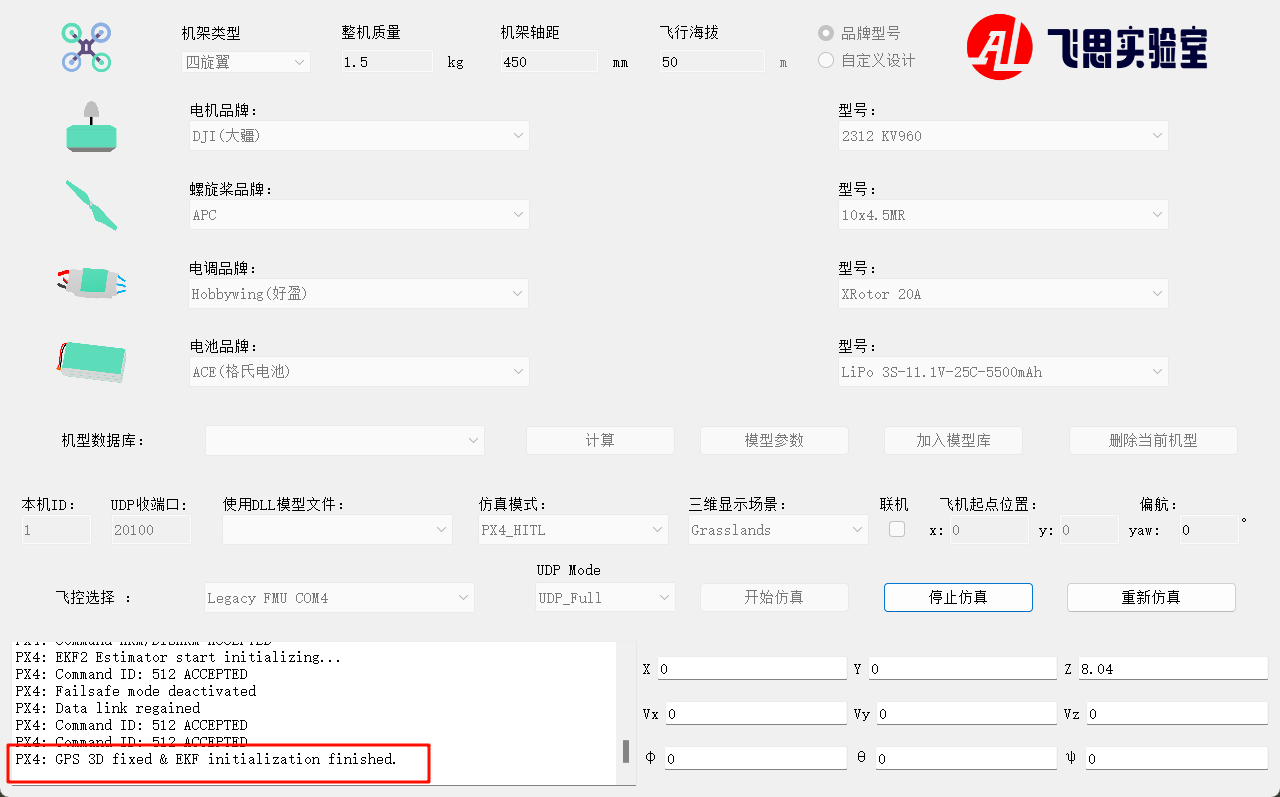
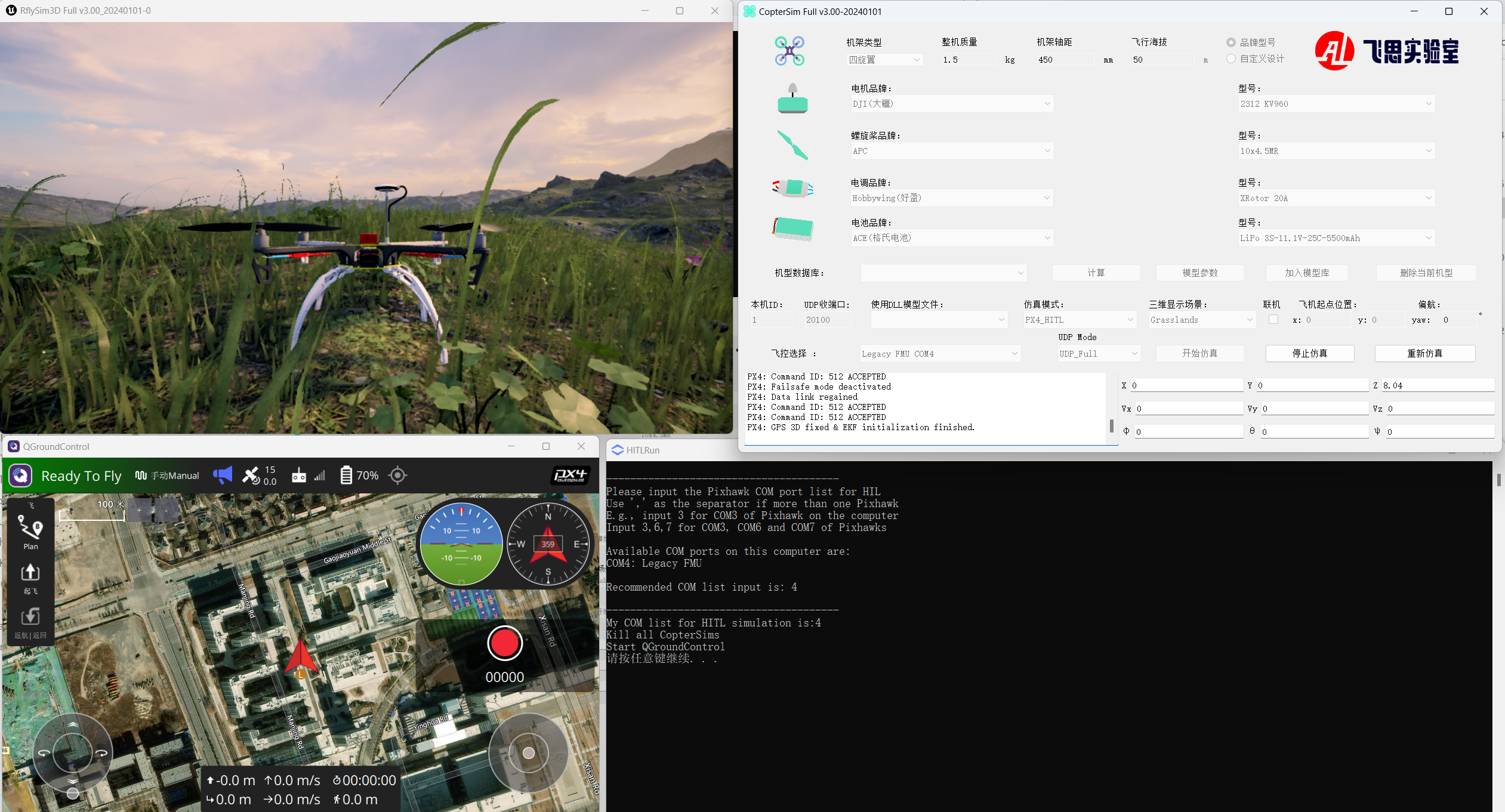
Unlock through the CH5 channel in the remote control to take off and control the aircraft.