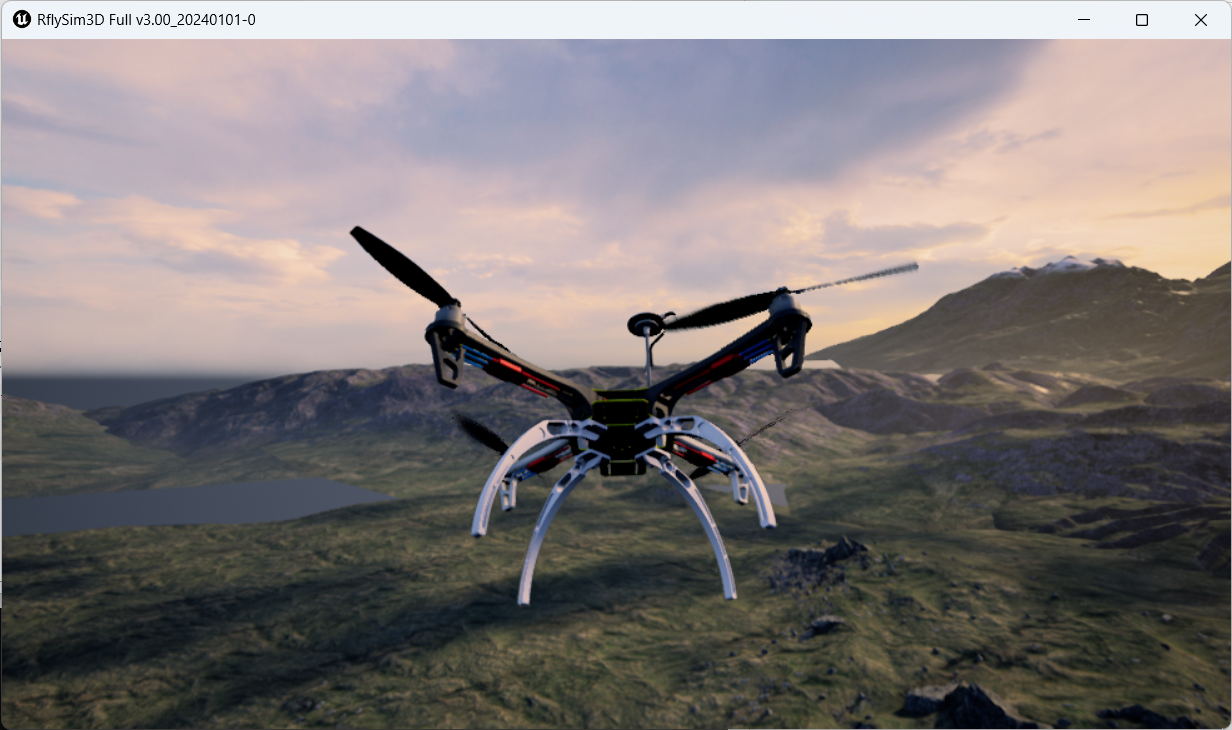The platform has long-term support for flight control introduction
1. Pixhawk 2.4.8(Also known as Pixhawk 1)
Pixhaw 2.4.8 is an advanced autopilot designed and manufactured by PX4 Open Hardware Project and 3D robots. It features advanced processor and sensor technology from ST, as well as the NuttX real-time operating system, capable of achieving amazing performance, flexibility and reliability to control any autonomous aircraft. Its features include:
Advanced 32-bit ARM CortexM4 high-performance processor running NuttX RTOS real-time operating system.
14 PWM/servo outputs (8 of which have safety and manual control functions, and the other 6 auxiliary, compatible with high power), rich peripherals (UART, I2C, SPI, CAN).
Redundant design, integrated backup power supply and basic safety flight controller, can safely switch to backup control when the main controller fails.
The backup system integrates the mixing function, providing automatic and manual mixing mode.
Redundant power input and automatic failover, external safety button for easy motor start.
Multi-color LED light, high power, multi-tone buzzer.
Micro SD, long-term high-speed flight data recording.

2. RflySim configuration
If you are using Pixhawk 2.4.8 (2M flash) flight controller hardware (the corresponding firmware is px4_fmu-v3_default), it is recommended to use the software installation configuration shown in the following figure and the hardware connection configuration shown in the lower right figure.
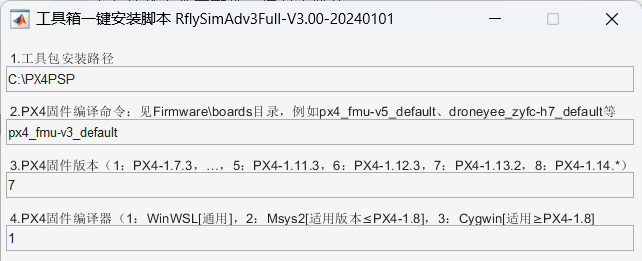
- Use the px4_fmu-v3_default compilation command.
- Use "7" :P X4 1.13.2 firmware.
- Use "1": WinWSL compiler.
- Pixhawk 1 comes with its own LED light, no external module is required, just press the right picture to connect the remote control receiver.
Note: Pixhawk 2/3/4 does not come with LED and other modules, you need to purchase an external LED module.
3. Official firmware and restore
Open the QGC ground station and enter the following interface.
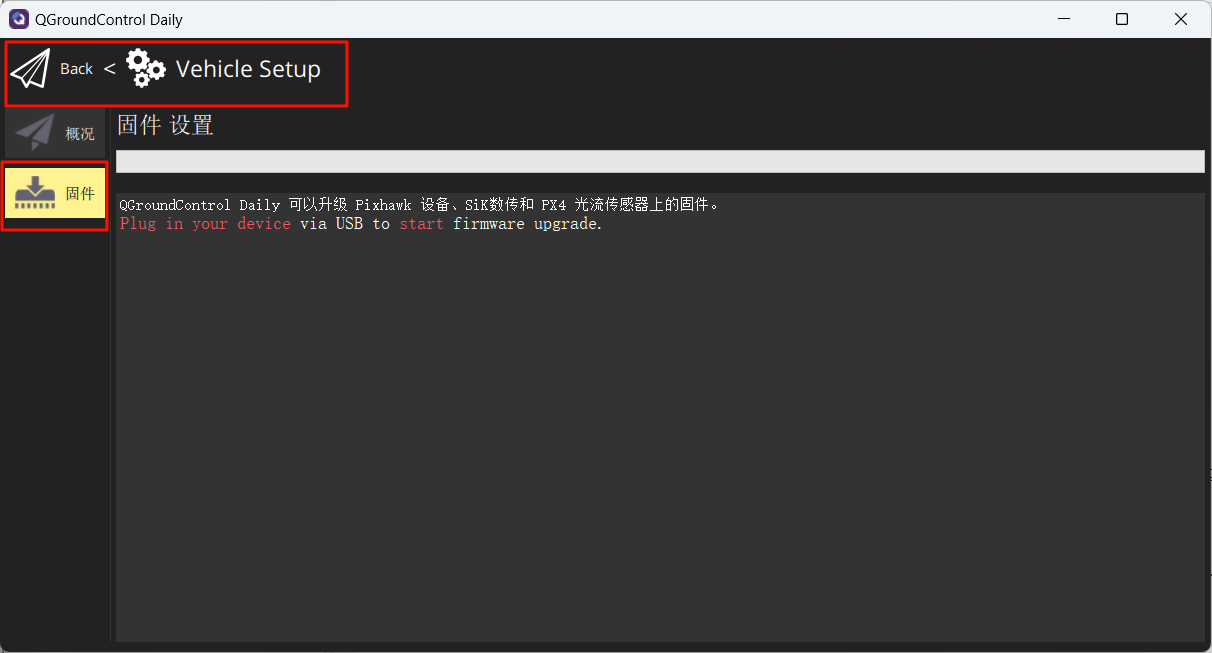
Link the flight controller to the computer, select the following in the pop-up interface, and select the burning firmware px4_fmu-v3_default.px4
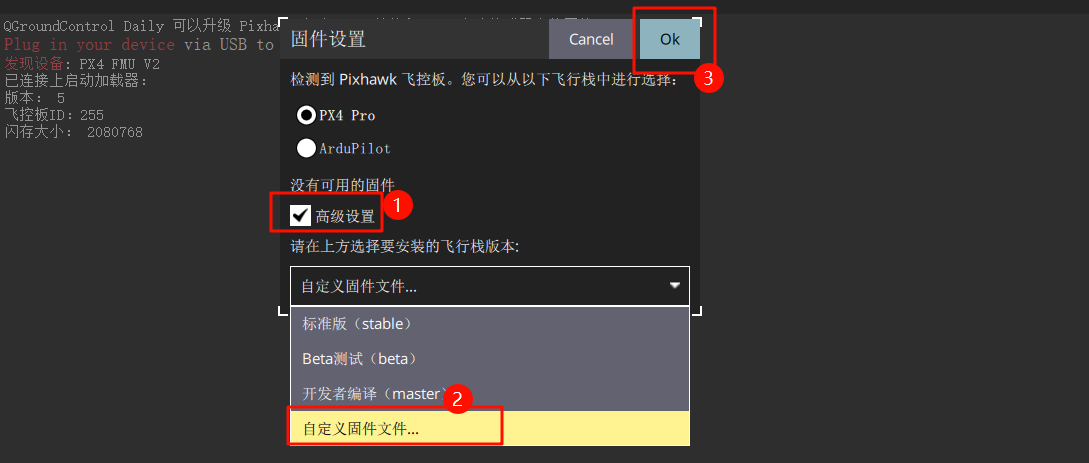
Wait for the burning to complete.
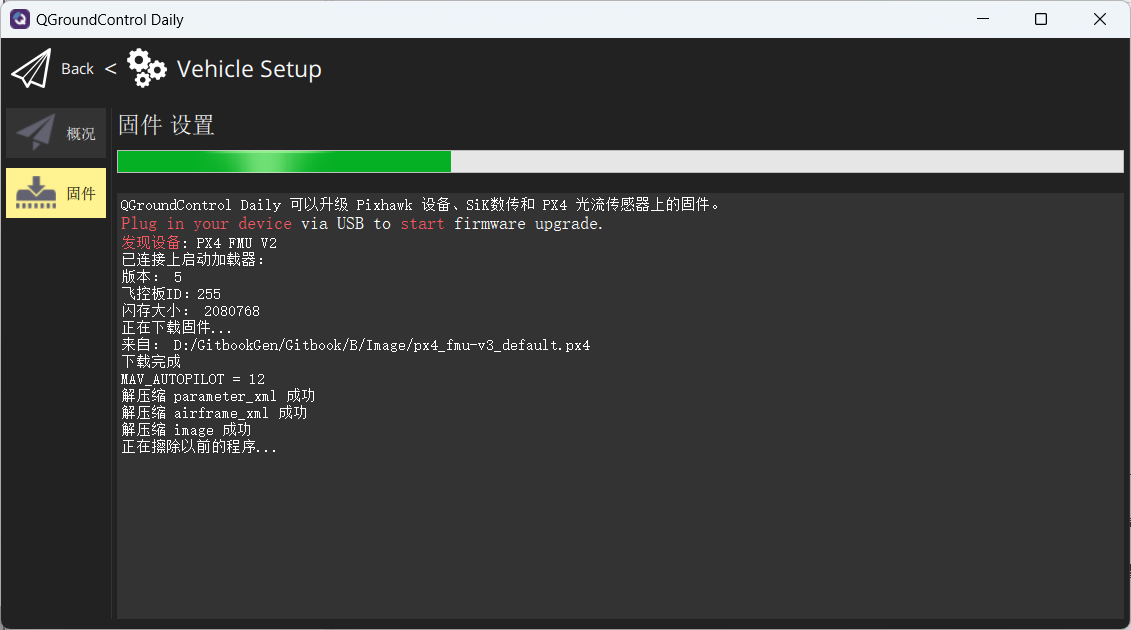
The parameters of the reset flight controller are the default values of the firmware.
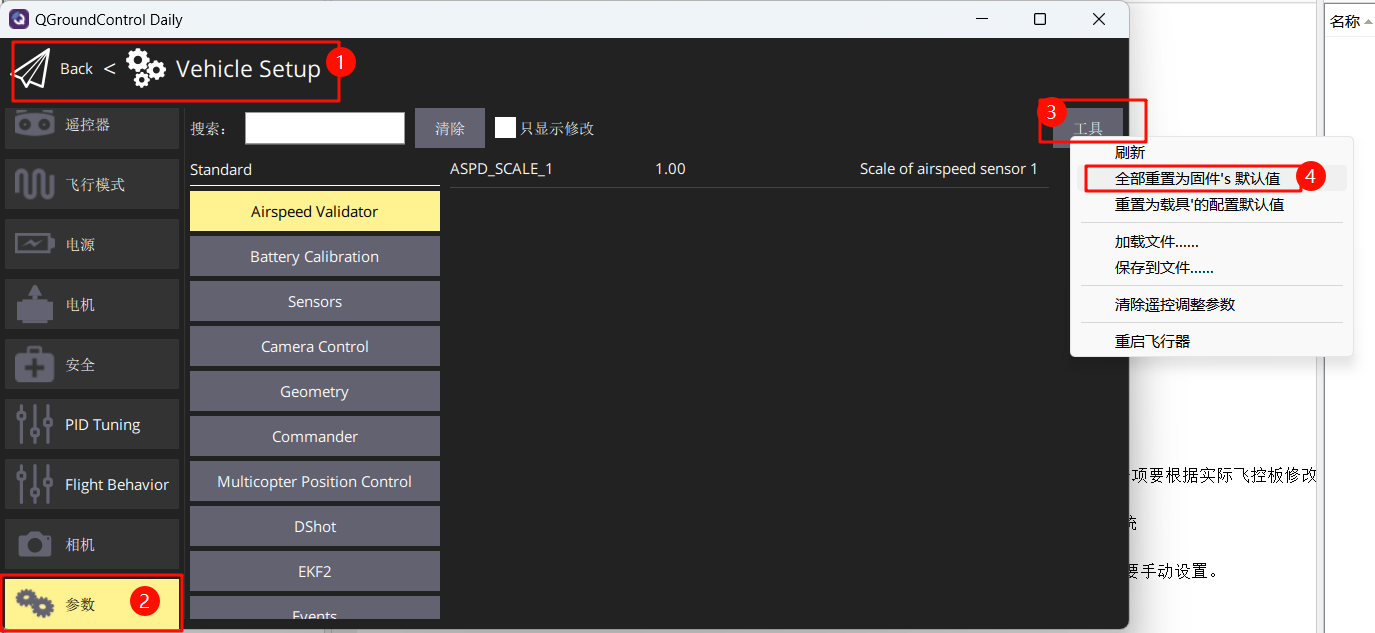
Set the rack to HIL Quadcopter X, scroll to the very top, click "Apply and Restart", and wait for the reboot to complete.
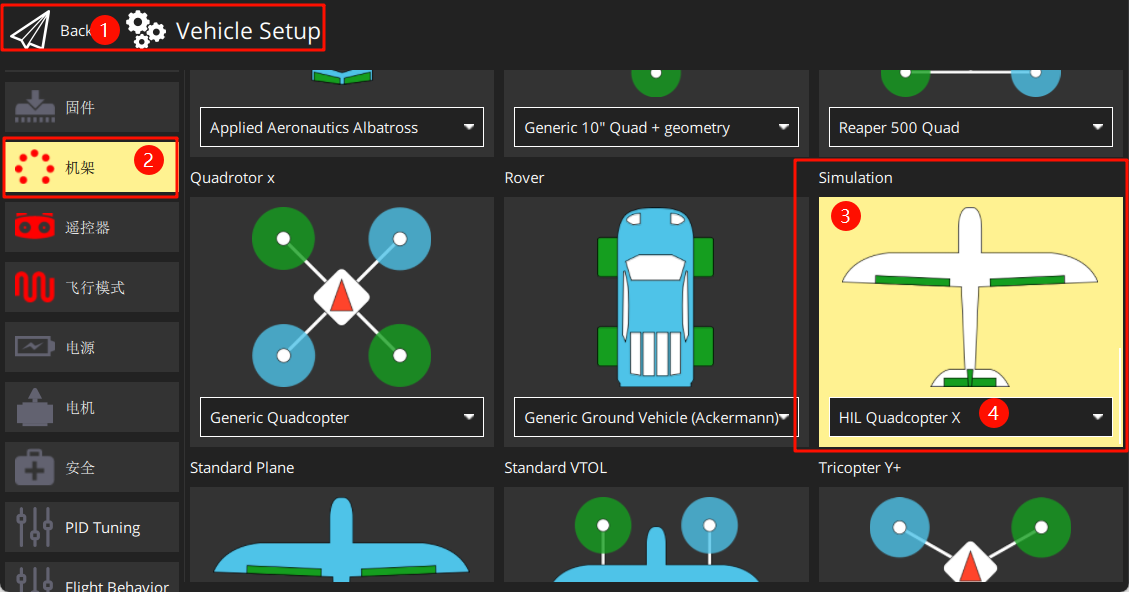
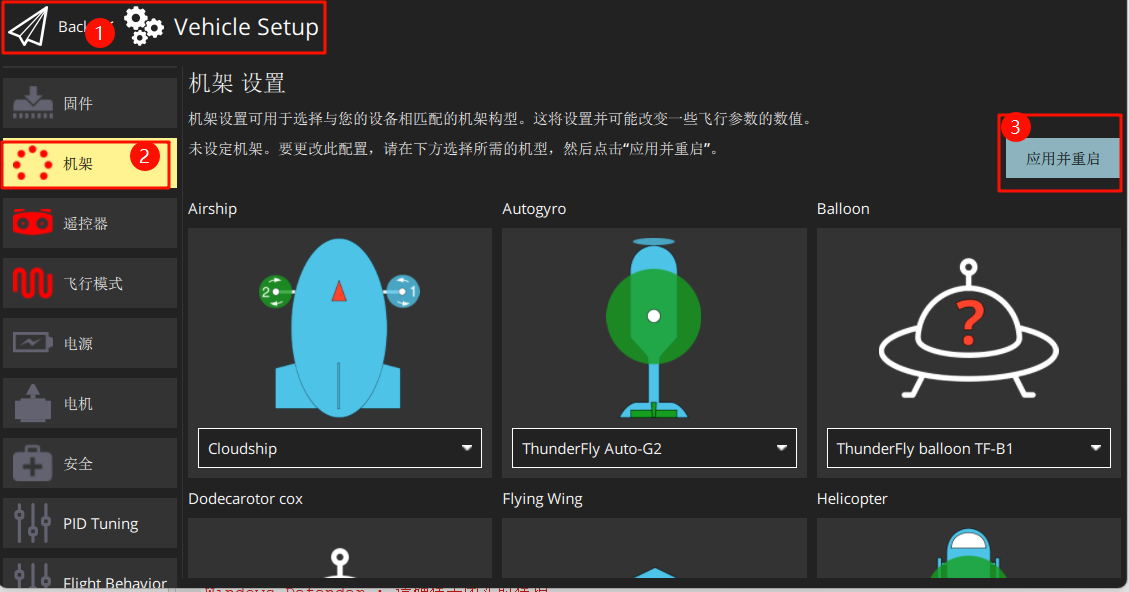
Link the receiver on the remote control (note the line sequence) and turn on the remote control.

Follow the diagram to calibrate the remote control.
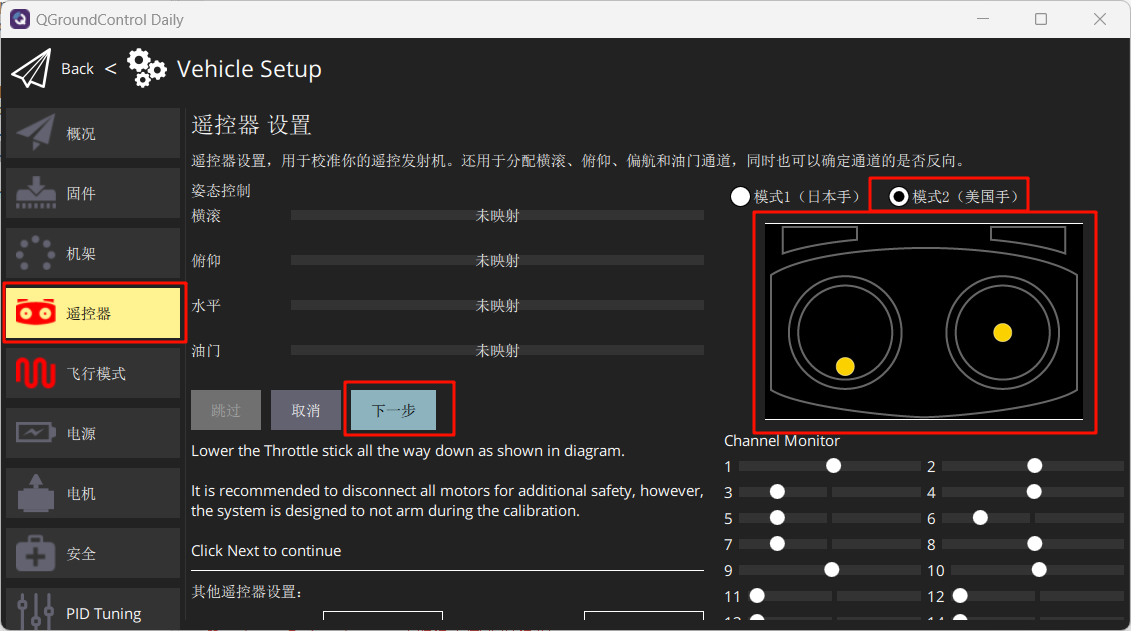
Set the airplane mode as shown in the figure below.
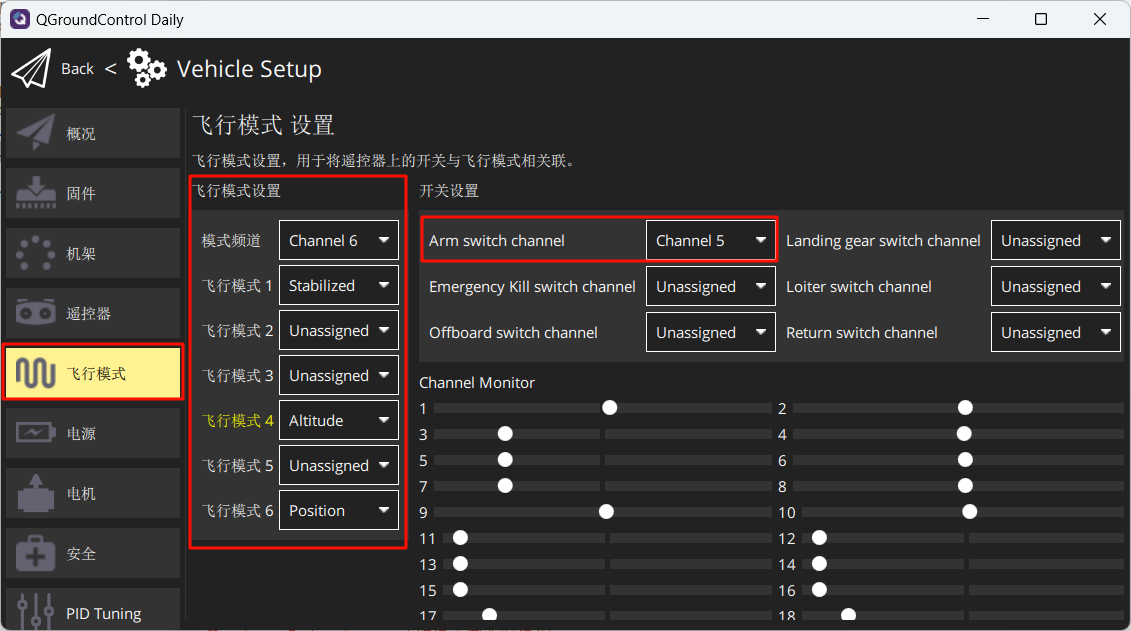
Set in Security to enable only hardware-in-the-loop emulation.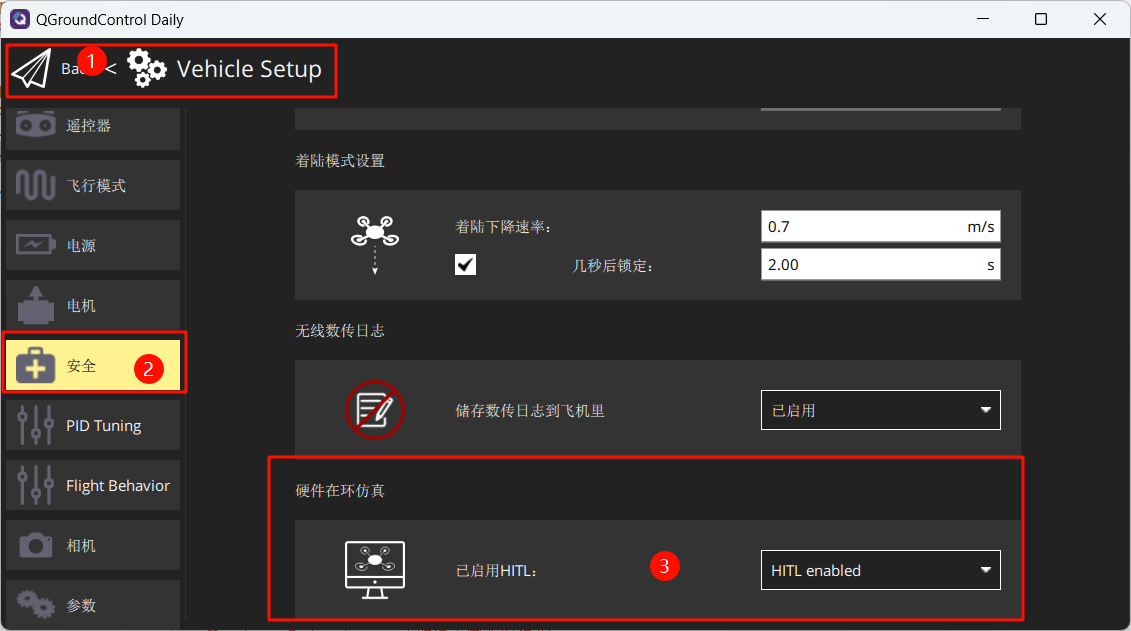
4. Start a hardware-in-the-loop (HIL) simulation
Once you have done the above settings, turn off QGC. Run the [Installation Directory]DesktopRflyToolsHITLRun.lnk script in administrator mode, and enter the port number of the flight controller (for example: 4) in the pop-up cmd dialog box.
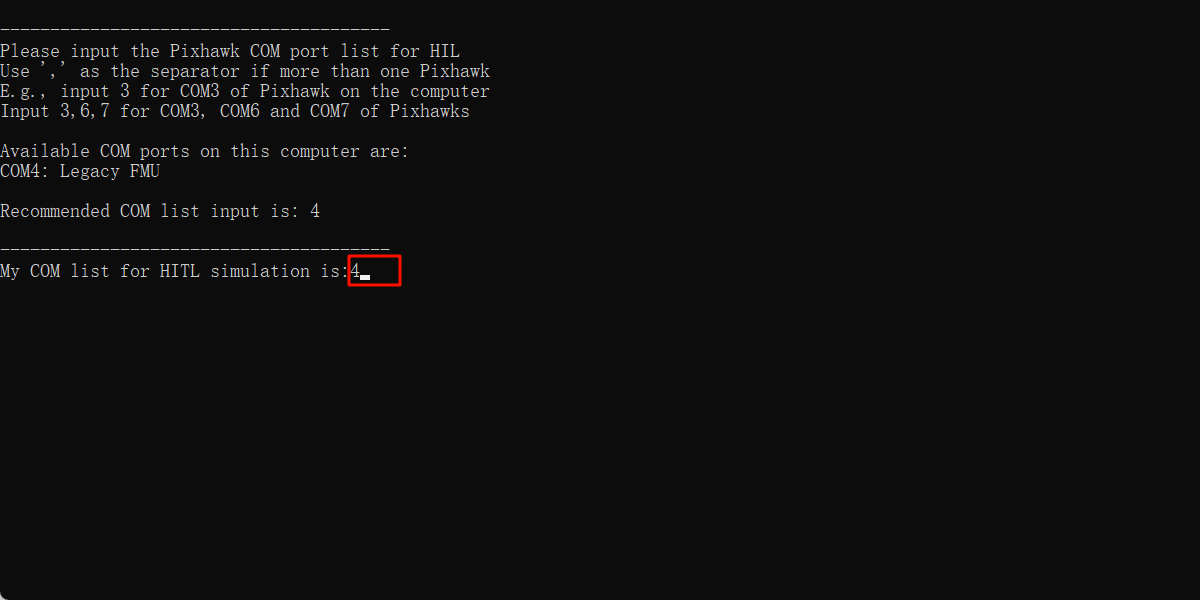
Wait for the bottom left corner of CopterSim to display: PX4: GPS 3D fixed & EKF initialization finished.
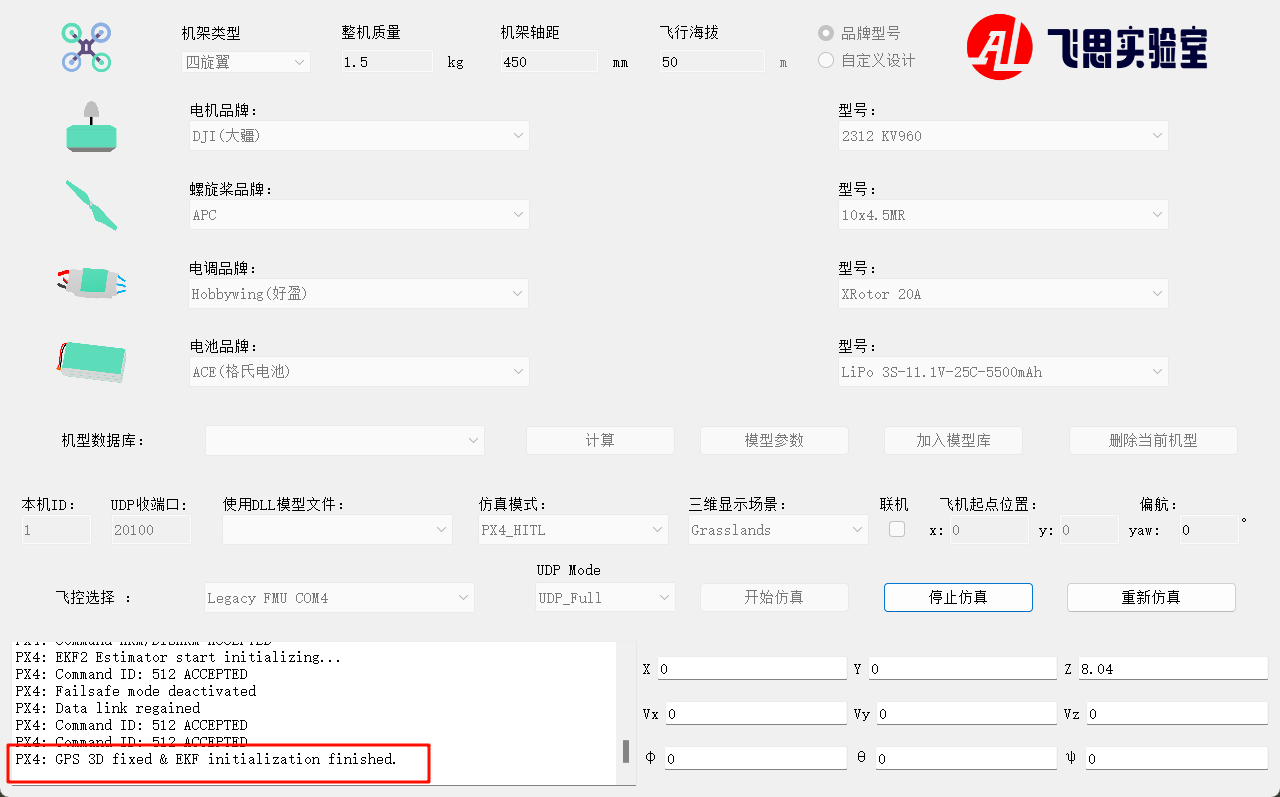
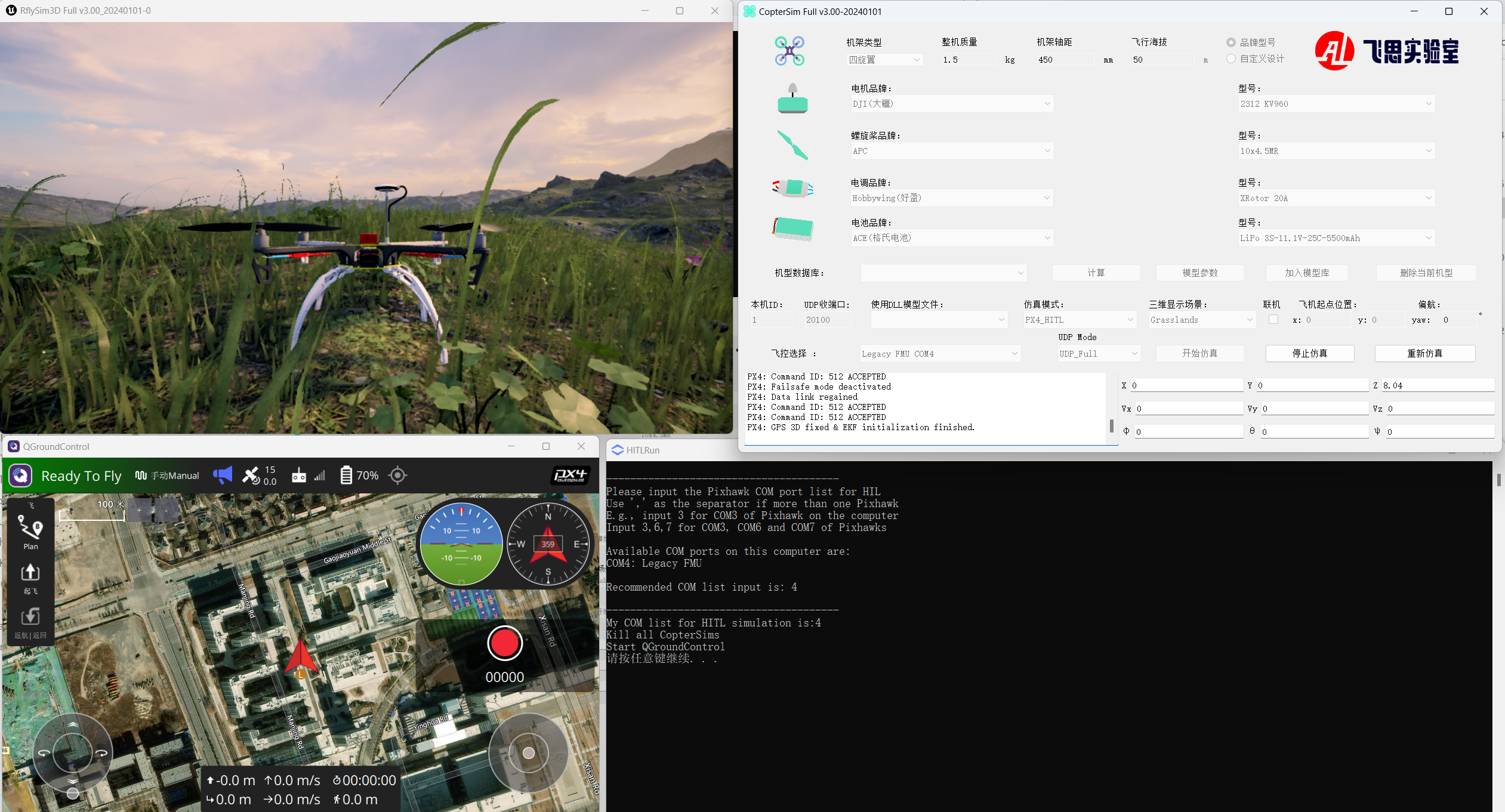
Unlock through the CH5 channel in the remote control to take off and control the aircraft.