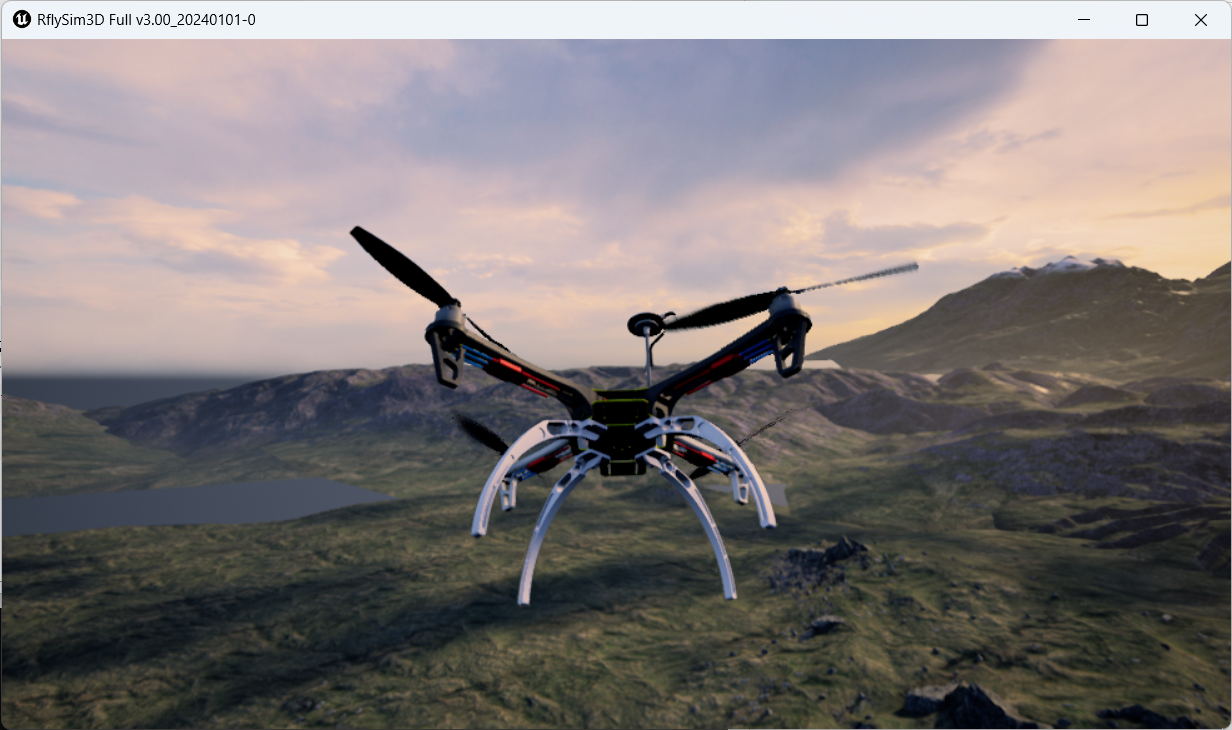The platform has long-term support for flight control introduction
1. CubepPilot Cube Orange
The controller is designed to be used with domain-specific carrier boards to reduce wiring, improve reliability, and ease of assembly. For example, a carrier plate for a commercial inspection vehicle may include a connection for a companion computer, while a carrier plate for a racing car may include an ESC for the vehicle's frame. The ADS-B carrier board includes a custom 1090MHz ADSB-In receiver from uAvionix. This provides the attitude and position of commercial manned aircraft within the Cube range. More information is available at: https://docs.px4.io/main/zh/flight_controller/cubepilot_cube_orange.html.

2. RflySim configuration
Use the software installation configuration shown in the figure below and the hardware connection configuration shown in the figure below right.
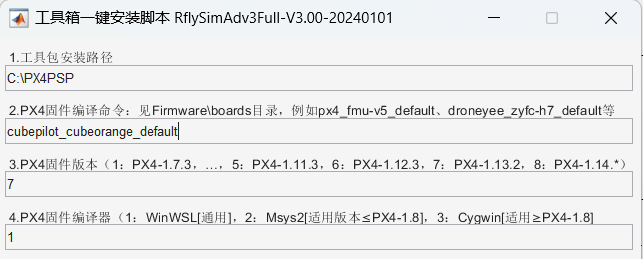
- Use cubepilot_cubeorange_default compilation commands.
- Use "7" :P X4 1.13.2 firmware.
- Use "1": WinWSL compiler.
3. Official firmware and restore
Open the QGC ground station and enter the following interface.
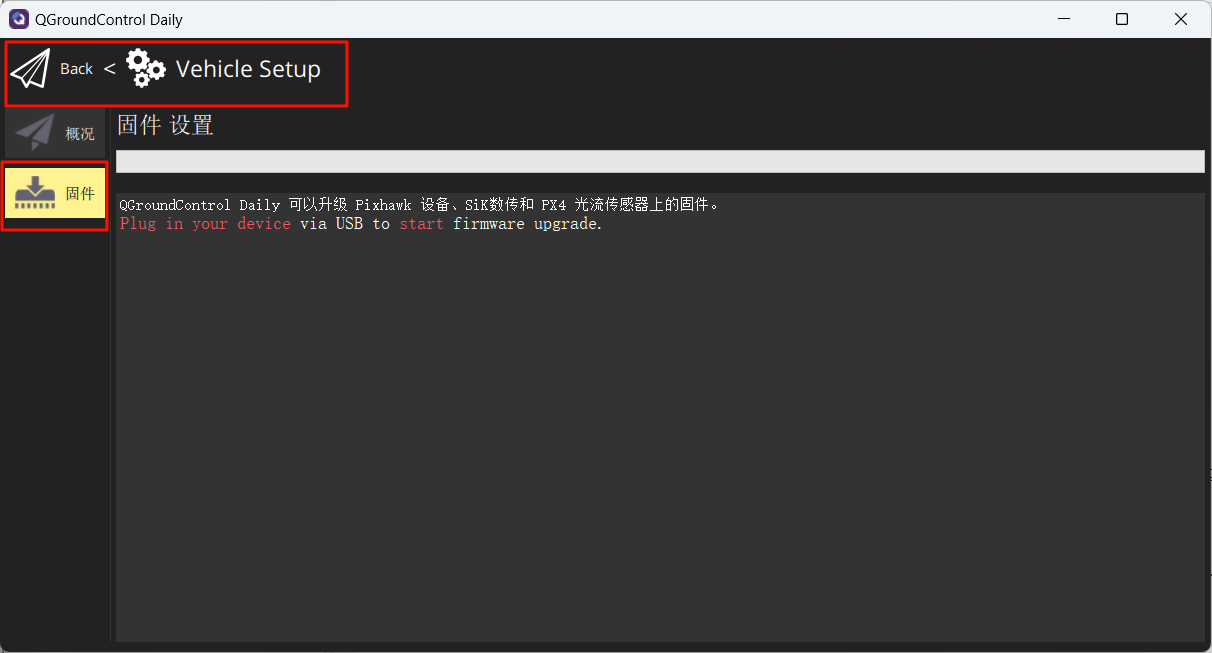
Link the flight controller to the computer, select the following in the pop-up interface, and select Burn Firmware cubepilot_cubeorange_default.px4
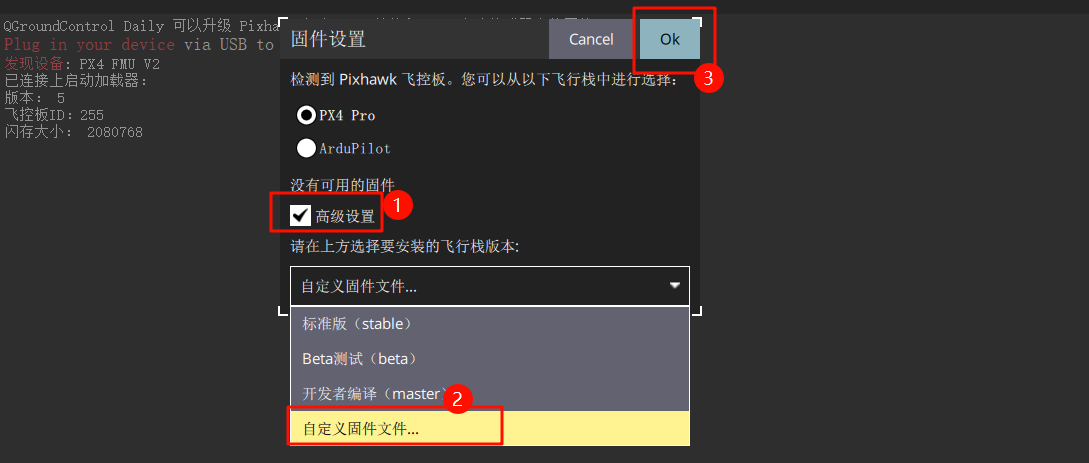
Wait for the burning to complete.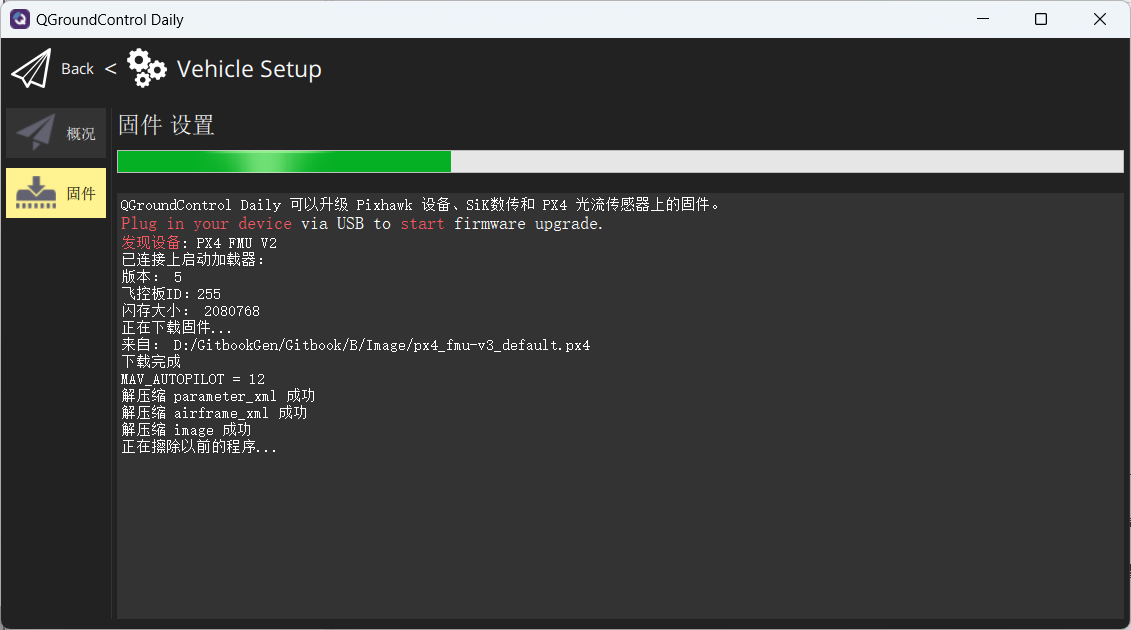
The parameters of the reset flight controller are the default values of the firmware.
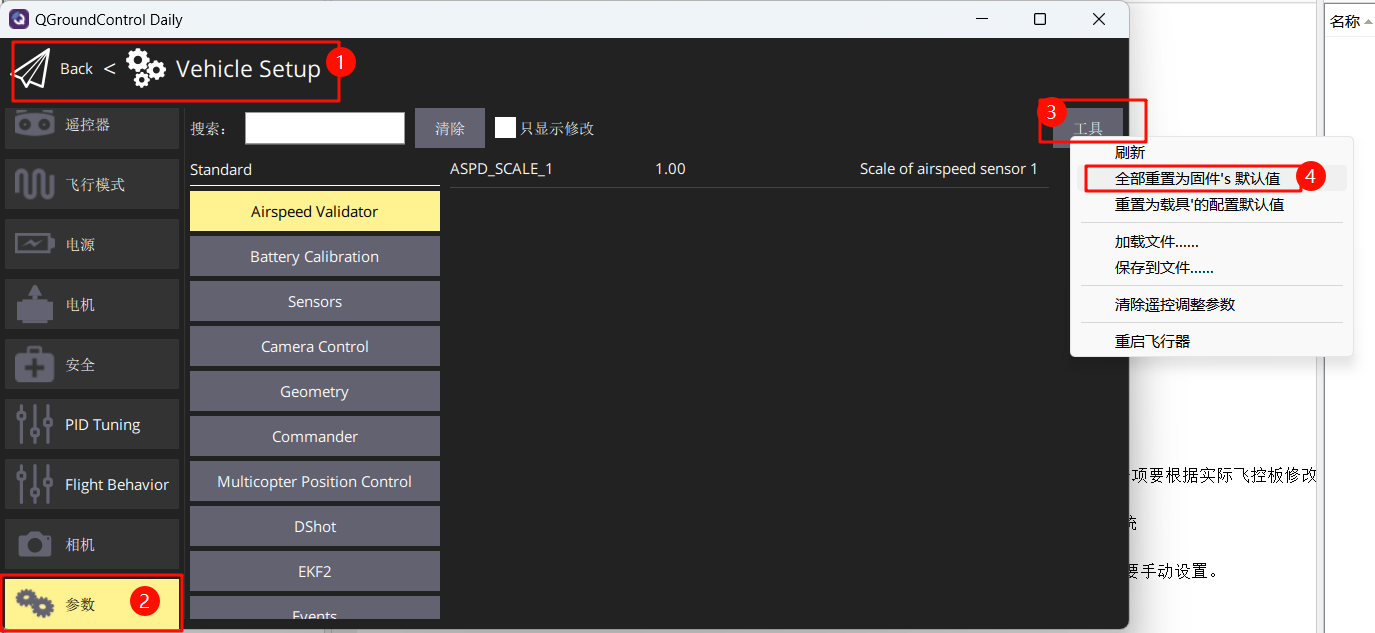
Set the rack to HIL Quadcopter X, scroll to the very top, click "Apply and Restart", and wait for the reboot to complete.
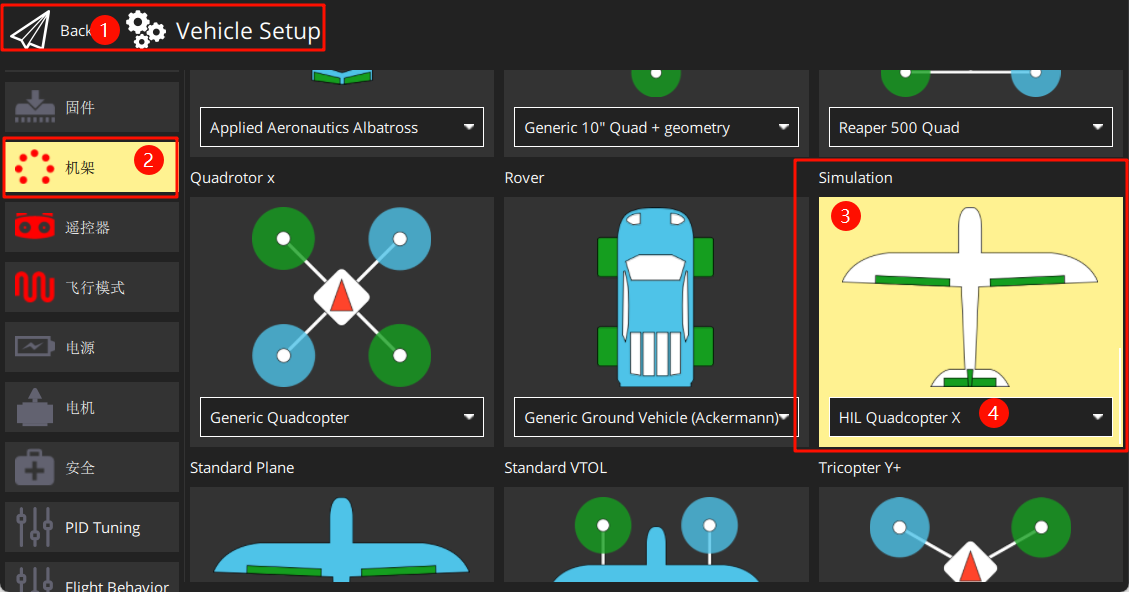
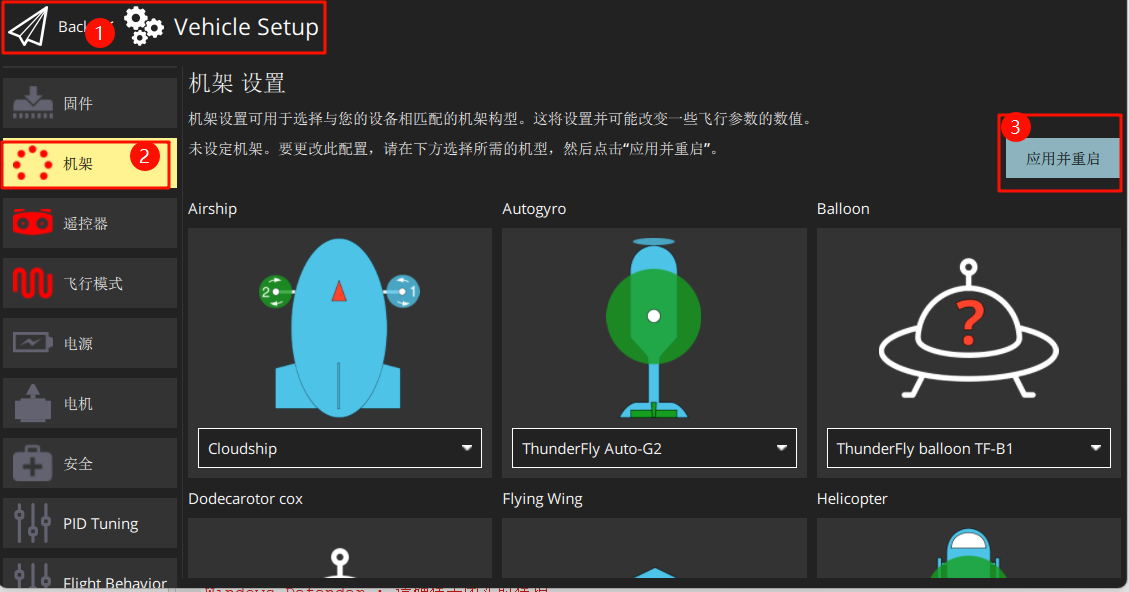
Link the receiver on the remote control (note the line sequence) and turn on the remote control. Follow the diagram to calibrate the remote control.
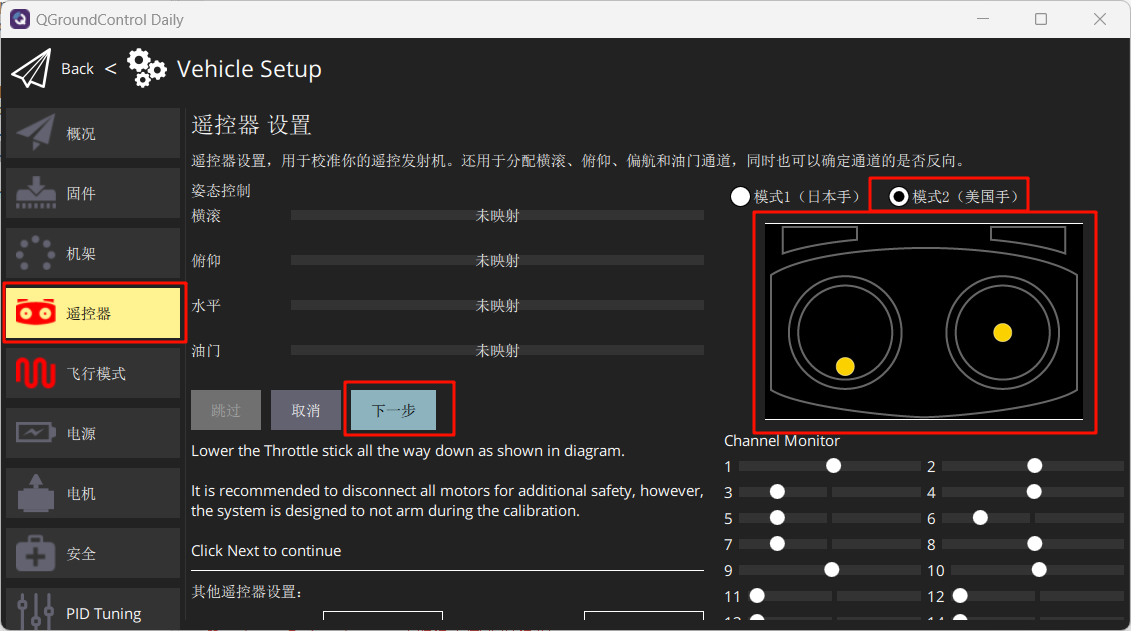
Set the airplane mode as shown in the figure below.
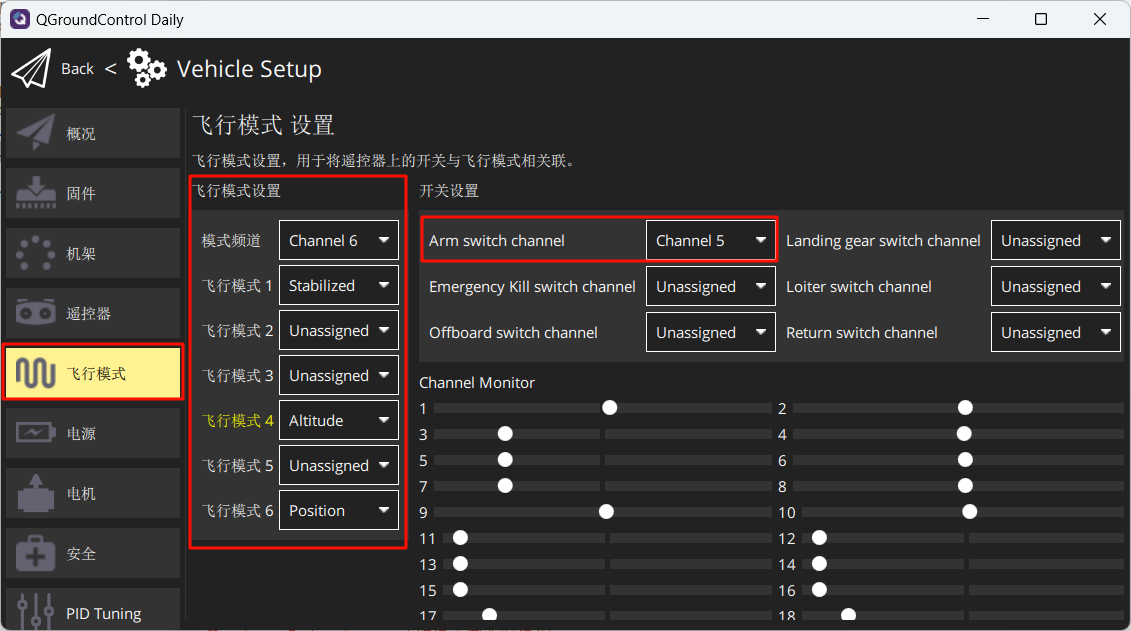
Set in Security to enable only hardware-in-the-loop emulation.
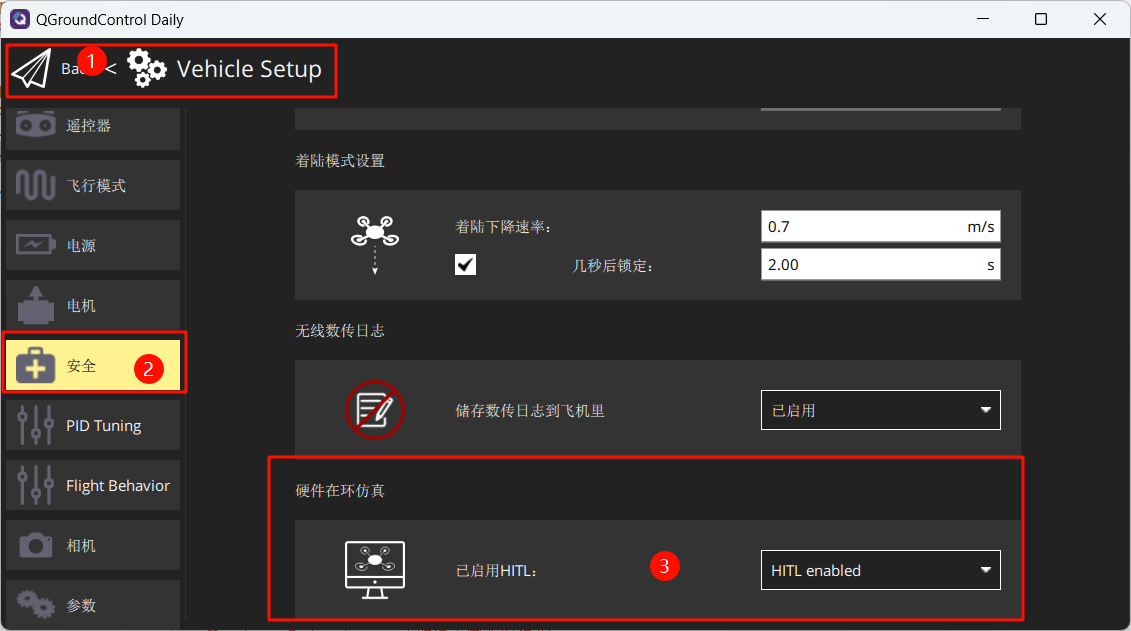
4. Start a hardware-in-the-loop (HIL) simulation
Once you have done the above settings, turn off QGC. Run the [Installation Directory]DesktopRflyToolsHITLRun.lnk script in administrator mode, and enter the port number of the flight controller (for example: 4) in the pop-up cmd dialog box.
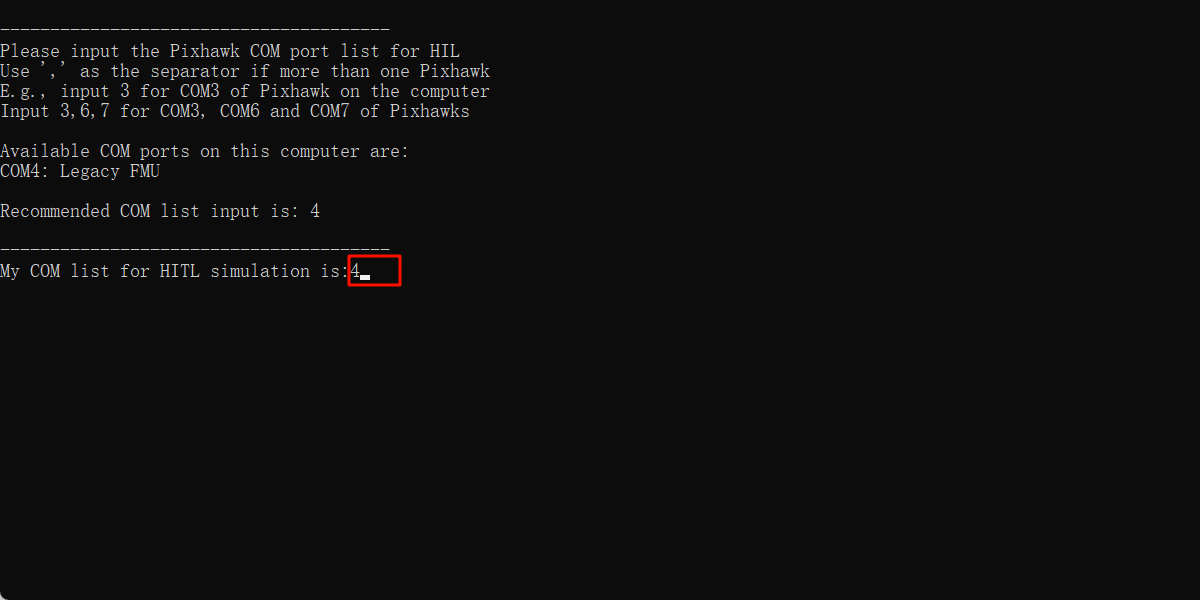
Wait for the bottom left corner of CopterSim to display: PX4: GPS 3D fixed & EKF initialization finished.
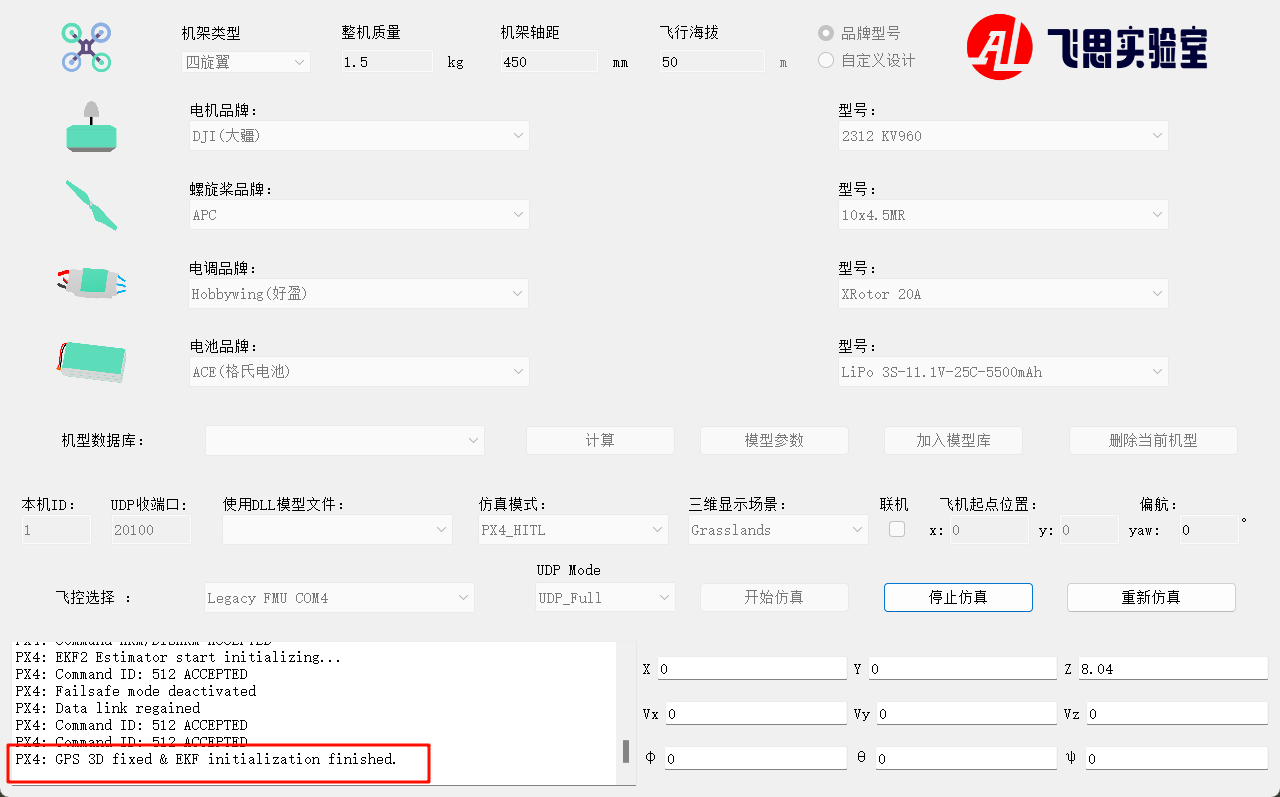
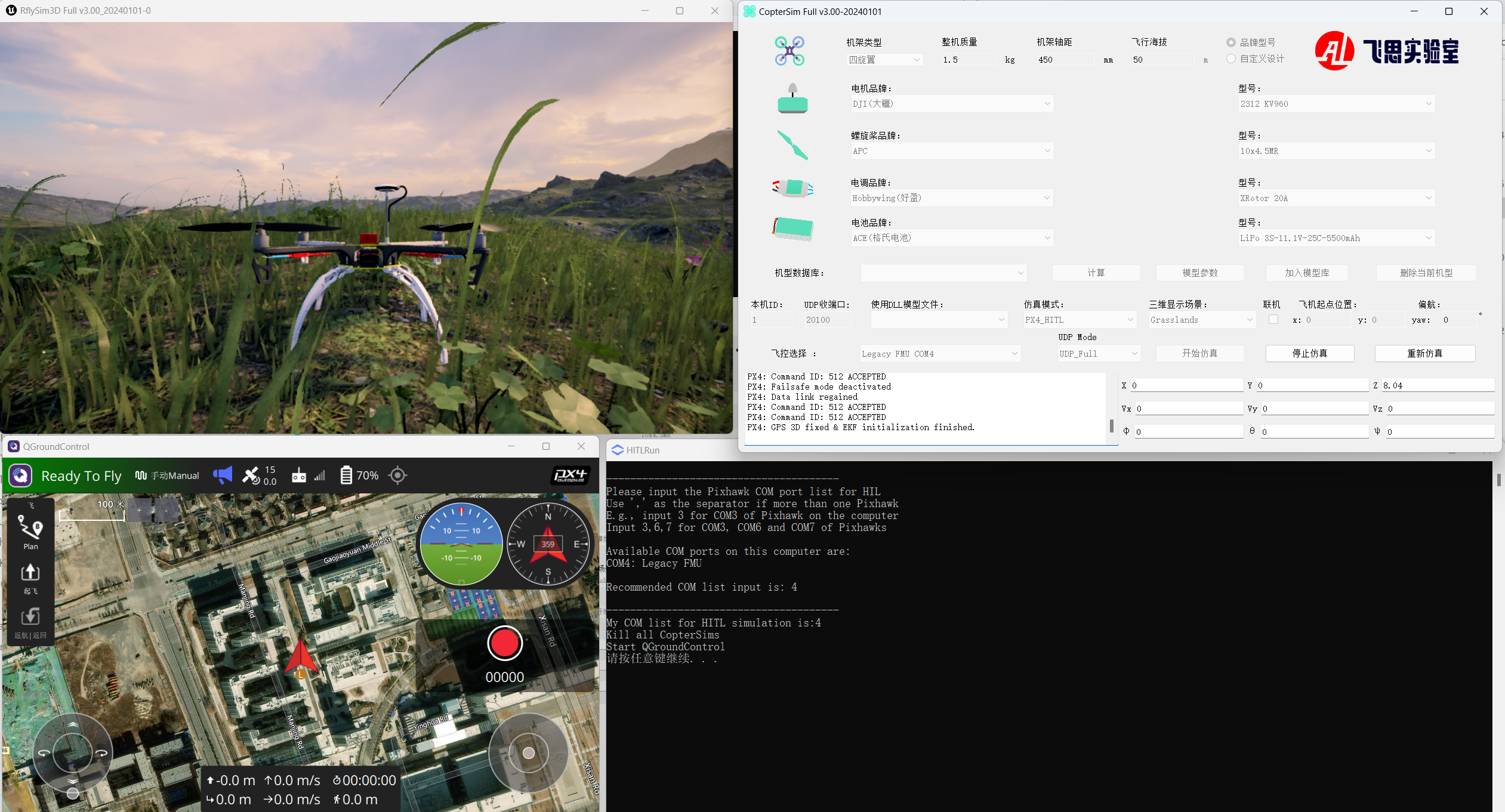
Unlock through the CH5 channel in the remote control to take off and control the aircraft.